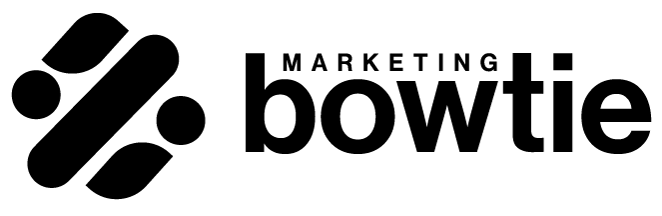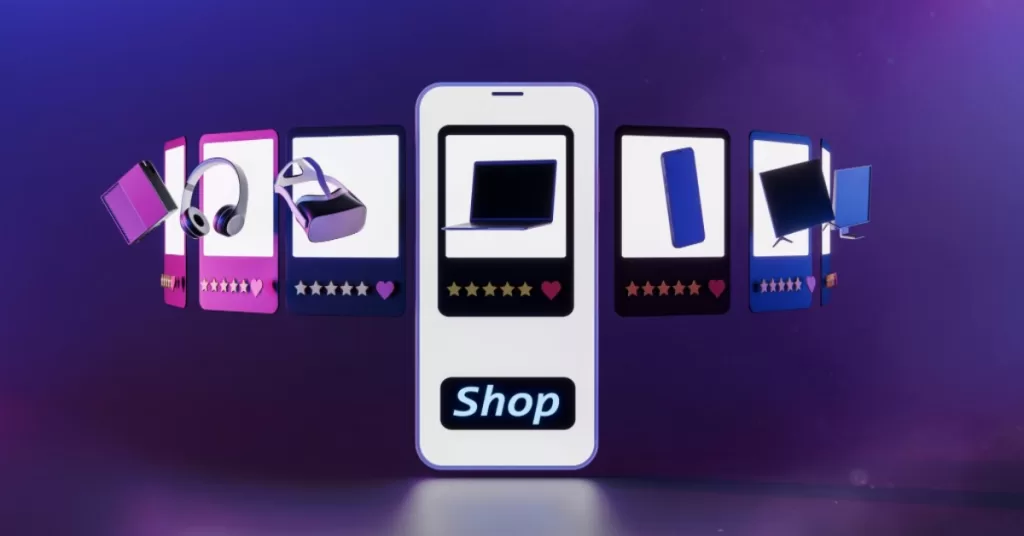Product feeds have become the backbone of the online world. They are a must for any online shop which sells on marketplaces, any hotel or restaurant pushing their offers to third-party platforms, or even HR agencies posting job openings on recruitment websites.
So let’s see what exactly is a product feed, and how you can tweak it to get the most out of it to grow your business.
What is a product feed?
Simply put, a product feed is a text file with a special type of formatting. You can also refer to them as data feeds or product data feeds, but they are the same thing and they can have different formats.
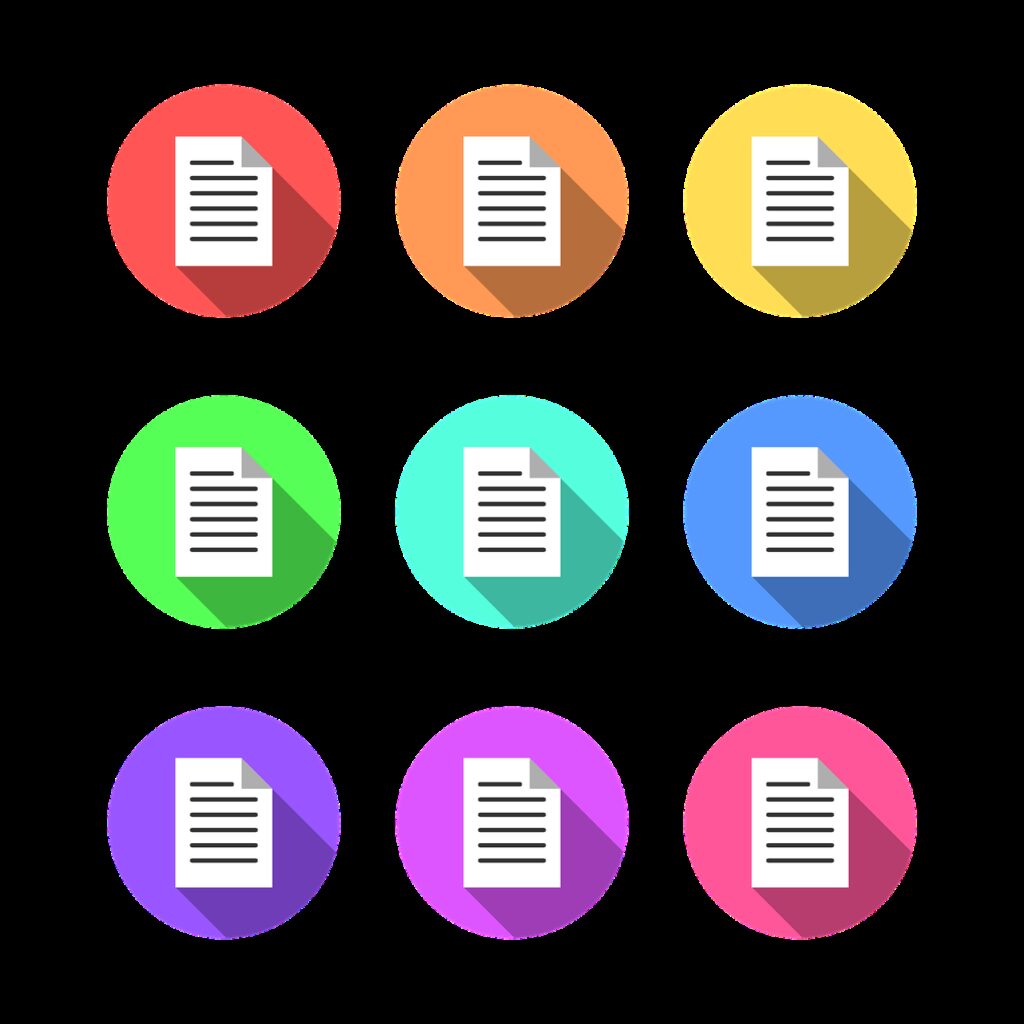
They can be a:
- Simple spreadsheet
- Comma Separated Value or CSV file
- Tab Separated Value or TSV file
- JavaScript Object Notation or JSON file
- Extensible Markup Language or XML file
The difference between them is the formatting of the file, so it doesn’t really matter which option you choose to go for.
How is the product data feed structured?
For an ecommerce business, the product data will contain the data for all the products in your shop, such as the title, description, price, inventory level, images, etc.
This is how the data is structured for the computer to read
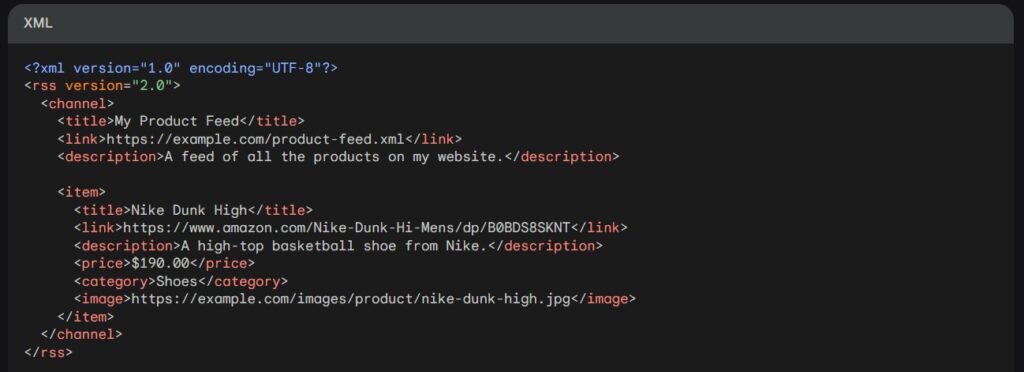
And this is how the data is displayed to users.
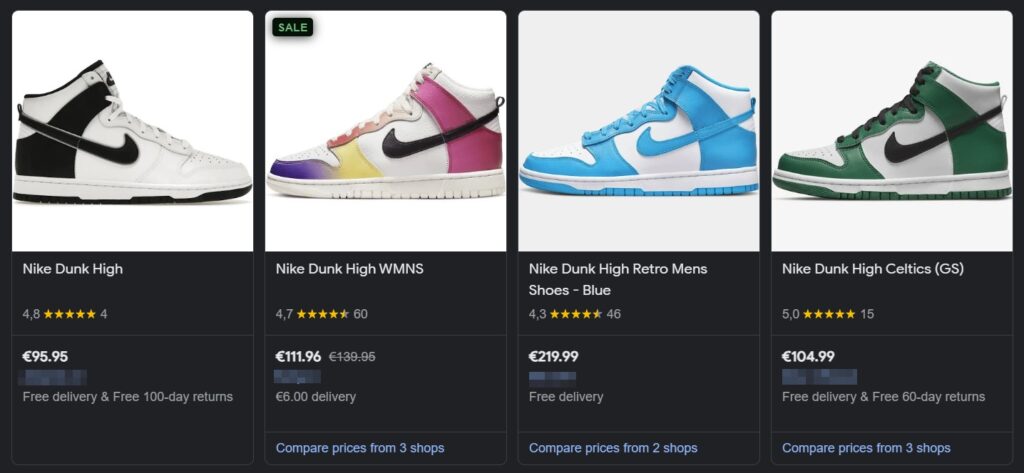
For each platform you want to use, there will be a set of required attributes and a set of optional ones.
Let’s take Google Shopping as an example. This is the bare minimum information Google needs in your product data feed to create the ads:
Product ID: this can be anything you want, but it is recommended that you use the product SKU if possible
Title: this will be the text displayed in the ad. So make sure to optimize it properly to increase the ad’s performance.
Description: describe the product as best as possible. You can include features, benefits, or any other relevant information about your product.
Link: the link to the product page
Image link: we are not directly uploading any images to Google. To pass this information to Google, we need to include the link where the product image is stored.
Availability: this field will let Google know if the product you are selling is in stock, out of stock, in preorder, or backorder. (note that if you choose preorder, you will also need to have a ‘availability_date’ field)
Price: make sure that this field accurately reflects both the price and currency displayed on your product page.
Brand, GTIN, and MPN: I’m putting these together because you will need to have at least 2 out of 3 fields filled in. It is important to have these filled in correctly. Otherwise, Google will not show your products alongside products that do have these attributes.
Condition: you have 3 values you can pass here: new, refurbished, used. You need to fill this in if you sell used or refurbished products. If you leave it empty, Google will consider your products ‘new’ by default
Shipping: this field will pass the shipping cost information. You can set a global value in Google Merchant, but if you have some items with different shipping costs, you can override that with this field.
However, the time when you only had to do the bare minimum and get great results is long gone. Nowadays, if you want to stand out and have performing ads, you will need to include as many details as possible in your product feed.
Why Are Product Feeds Important?
Now that you know what product feeds look like and what type of fields it contains, we also have to talk about what you can do with them and why they are so important.
Increased Visibility
Your inventory can be displayed to millions of users who are actively searching for products on platforms like Google Shopping, Amazon, and Facebook, thanks to product feeds.
Automation Saves Time
Automating the manual work of updating listings lets the product feed do the work for you across multiple platforms, ensuring that your data is always up-to-date.
Enhanced User Experience
An effectively optimized product feed allows consumers to locate precisely what they are looking for, with each relevant detail displayed. And this reduces the friction in the buying process.
Omnichannel Reach
Selling across numerous platforms simultaneously means an expanded reach and, often, higher sales.
Key Components of a High-Quality Product Feed
To make sure your products stand out, you need high-quality data. Here are some general directions to achieve this:
High-Quality Images
Make sure that the images of the products meet the platform-specific stipulations of resolution, size, and format. Images of higher quality lead to engagement that is better by any quantifiable measure.
Accurate Product Categorization
Assign your products to the right categories. This will gain you more impressions and ensures that you appear for the right search queries.
Custom Labels
Create custom labels to group products for specific campaigns. For instance, you might label some products as “Seasonal,” “Best Sellers,” or “Clearance Items.” However, you have unlimited freedom with custom labels. So you can use them for all sorts of use cases specific to your business.
Detailed Attributes
Use detailed attributes such as color, material, and size, which are optional but useful. These will help users make more informed decisions but also allow you to show your products when users filter the products on the platforms.
Local Inventory Data
If you have a physical store, including local inventory details is a way to attract nearby customers searching for particular items and increase the foot-traffic.
Common Challenges with Product Feeds
Even if you keep a close eye on your product data feeds, there will be cases in which problems occur. So let’s talk about some common problems that you could stumble upon.
Incomplete Data
Missing fields in the feed can lead to poor performance in the best case, or disapproved products in the worst case. This can be a major issue for companies with large inventories where things could go unnoticed more easily.
Solution: Use validation tools to spot and fix problems before submitting the data. Many platforms – like Google Merchant Center – have a diagnostics tab to show you all the warnings and errors. You should regularly check it to spot any issues early on.
Outdated Information
The most important fields to keep updated are price, inventory, and shipping costs. If any of these do not match the information on your website or marketplace, customers get frustrated. This type of error can lead to poor customer experience, low conversion rates, and even problems (think of disapproved products or account suspensions) on the platforms you advertise on.
Solution: Use automated feeds that update the information regularly. Most ecommerce businesses can get away with a daily update, but if you have low inventories (e.g. antique shops) or high sales volumes, you will need more frequent updates. In this case, you can look for an app that uses an API connection to push the product data in real-time.
Handling Large Catalogs
For companies with thousands of items, a product feed can seem overwhelming. A large inventory needs an enormous investment of time and resources to keep it organized, optimized, and accurate. That’s especially true when you’re managing feeds across several platforms, each with its own set of unique formatting demands.
Solution: There are feed management tools on the market that can help you simplify the process. They will allow you to organize, optimize, and customize your feeds for various platforms. Moreover, they have If-Then rule engines that allow you to manipulate the data, save time, and reduce errors.
Platform-Specific Requirements
Each platform has its own set of rules and required attributes. And this can make your work harder. For example, Google Shopping prioritizes GTINs and detailed descriptions. While Facebook Shops might focus on image quality and user engagement metrics. Overlooking these differences and not customizing your feeds could lead to lower performance or disapproved listings.
Solution: Try to understand each platform and its specific requirements. See what is important for each channel and prioritize and optimize those fields. Going back to the feed management tools, most of them have feed templates with all the fields a platform needs and wants from you. If you’re not using one, then go to the channel’s Helpcenter and download an example feed.
Internationalization Challenges
Expanding your business internationally is great, but it comes with a lot of challenges. Not only you will need to translate your website, localize your content marketing, and provide support in the client’s language, but you also have to localize your product feeds. This means you will need to tailor them for different languages, currencies, and tax rules. If you don’t localize your feed, you might push away potential customers or even get into legal problems.
Solution: For this specific case, you will most likely need a product feed tool to make sure the feeds are aligned with the regional requirements.
FAQs About Product Feeds
Can I use the same product feed for multiple platforms?
Yes, but it’s not a good practice. Technically, you can use the same product feed for multiple platforms given that you modify it slightly to meet the platform’s requirements. But for best results, you should optimize the feed to match the user’s intent for each channel.
How often should I update my product feed?
Ideally, update it in real-time or at least daily to reflect any price or inventory changes.
What happens if my product feed has errors?
Errors can lead to your ads or listings to be disapproved. Use any type of tools to identify and correct them quickly.