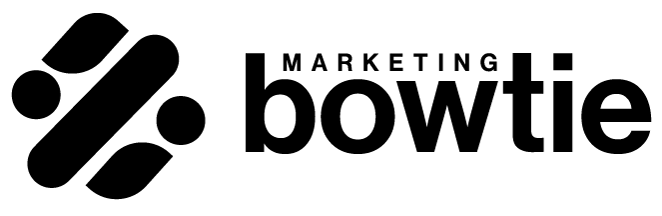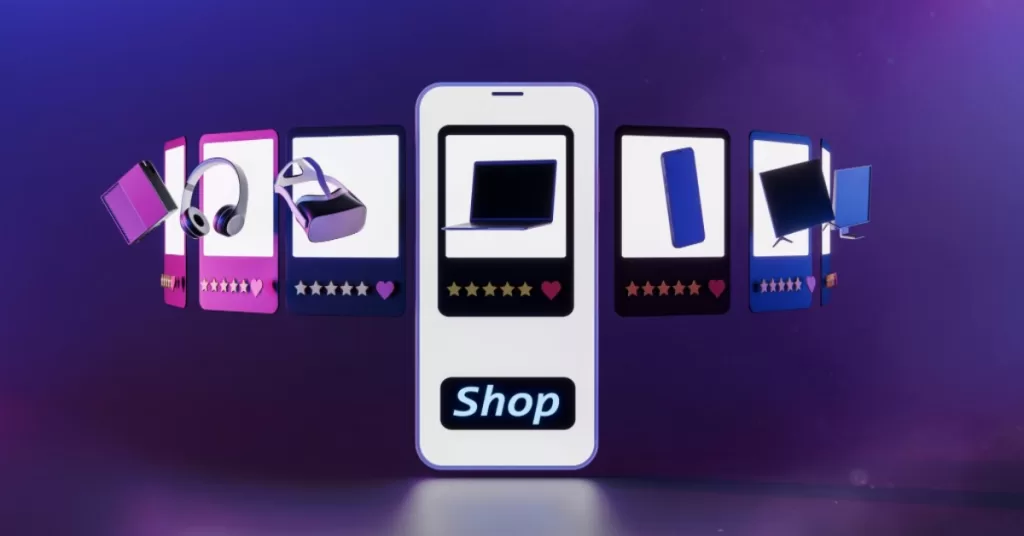Google custom labels can be a powerful way to improve your Shopping campaigns’ performance. In my view, there are two key functions to custom labels: analyzing the performance of product segments and using them to segment the products into different campaigns.
Custom labels are nothing new. Google introduced them a long time ago, but I still see a lot of marketers not using them at their full potential.
So let’s have a look at some use cases to help give you some ideas of what’s possible.
What Are Google Custom Labels?
Google Custom Labels are optional attributes in Google Shopping campaigns that allow advertisers to categorize products based on specific values.
These labels allow you to improve your campaign structure, bidding strategy, and track product segment performance. You can create up to five customer labels (from 0 to 4) and add them to your product feed.
They are pretty straightforward, but the use case possibilities are endless.
Google Custom Labels Examples
Now that we have covered the basics, let’s talk about the custom labels I find most useful.
Note that I’m assuming you are already using a product feed management tool and you are able to use feed rules to implement these custom labels.
In Stock Checker
This custom label works especially well for fashion retailers. Usually, the influence of size availability on the conversion rate is very high. But this label will allow you to check how big that influence is.
This idea is based on the normal distribution of sizes and consumer behavior. If we plot the customers’ size fit in a normal distribution we get a chart like the one below.
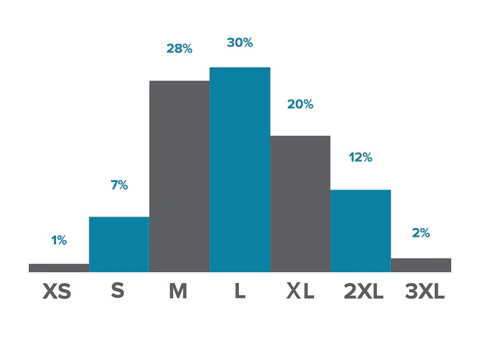
To create a custom label for this checker, you need to:
- Identify the best-selling sizes for your products (e.g. M, L, and XL)
- Tag them with 1 or 0 depending on whether they are in stock, or not.
- Create a custom label that calculates how many of the primary sizes are in stock (e.g. 1 left in stock, 2 left in stock, most left in stock, etc.)
Then, you can analyze the data and check if your conversion rates drop when you have low inventory for the primary sizes.
| Custom Label 4 | Clicks | CTR | Conv. rate | Conv. value / cost |
| 1 left in stock | 2,508 | 1.06% | 1.01% | 3.42 |
| most in stock | 62,561 | 0.88% | 1.72% | 4.56 |
| 2 left in stock | 13,231 | 0.93% | 1.76% | 4.97 |
| Total | 78,300 | 0.89% | 1.71% | 4.6 |
Bonus tip: you can do this with any attribute that is important for your products. For example, you can do this for product color for devices, or the device type for phone accessories.
If you see that there is a difference in conversion rates, you can create another rule to set the product’s availability to ‘out_of_stock’. This will prevent any ad spend from being wasted on products without the main sizes in stock.
Performance buckets
These are already well known by a lot of people as the idea circulated online for quite a while now. Especially since Google launched Performance Max.
Performance bucketing is just segmenting your products based on their performance in Google Ads. You have different names for the category splits: heroes, sidekicks, villains/zombies or best performers, regular, saboteurs, and new.
But the logic is always the same: pick a metric that reflects the product’s performance (e.g. ROAS, POAS, etc.), and based on it, you assign different values to the custom label.
This can tell you the budget split and the ROAS on these different categories, but it can also help you split your Shopping campaigns or PMax campaigns/listing groups.
| Custom Label 3 | SUM of Cost | SUM of Conv. Value | ROAS |
| bestsellers | 370,174 | 741,808 | 200.39% |
| saboteurs | 245,833 | 399,510 | 162.51% |
| regular | 81,456 | 150,078 | 184.25% |
| new | 40,486 | 82,698 | 204.26% |
Bonus tip: before you start splitting your PMax campaigns, make sure you have enough conversion data. Check this LinkedIn post for in-depth information on the conversion data needed for Google’s algorithm.
Price comparison
This is a little bit more complicated to set up, but it has huge benefits, especially for resellers in high-competition niches.
The idea here is to compare your prices with your competitor’s prices and add a label to each product. This way, you can do two things:
- Assess the brand trust and loyalty and see if customers are still buying from you even if you don’t have the lowest price
- Control your ad spend across the segments.
| Custom Label 2 | Clicks | Conv. rate | Conv. value | Conv. value / cost |
| +20% | 193,923 | 3.76% | 2,395,911.65 | 3.39 |
| -5% to +5% | 103,039 | 5.48% | 1,513,403.87 | 4.32 |
| +5 to 20% | 85,716 | 5.65% | 1,379,344.91 | 4.24 |
| less than -5% | 19,463 | 6.09% | 335,152.45 | 4.52 |
| Total | 402,141 | 4.71% | 5,623,812.89 | 3.91 |
Private label vs Reseller
This Google custom label is pretty much self-explanatory. You categorize your products into two groups: the private label ones, and the branded/reseller ones.
In most cases, the margins on the private-label products are higher. And this means that you can advertise them more aggressively because you can afford a higher CPA or a lower ROAS.
| Custom Label 1 | Clicks | Conv. rate | Conv. value | ROAS |
| Reseller | 27,456 | 3.76% | 44,390.86 | 4.76 |
| Private label | 75,622 | 5.48% | 178,195.68 | 3.24 |
| Total | 103,078 | 5.02% | 222,586.54 | 3.54 |
On Sale vs Regular Price
This is a great way to assess whether your discounts and promotions are attracting more customers and bringing in more revenue. Also, you can use this when you have extra inventory that you need to get rid of as fast as possible.
Also, with a good setup (e.g. minimum order for free shipping, product recommendations, etc.) you can also use the discounts as an entry point for customers to find more products in your store.
By using this custom label you can split your campaign or listing groups to bid more aggressively and increase visibility.
In category bestsellers
Usually, I’ve seen product feeds where the ‘best-sellers’ label is set at the store level. While this is not necessarily wrong, it also doesn’t give you as much benefit as it could.
Instead, try to go into each product category you have in your store, and set the label at category level. This way, you will have the top 5 washing machines, top 5 refrigerators, top 5 toasters, etc.
A campaign built with these products will have much more visibility. If you go for store level, you might end up with 15 refrigerators, 3 washing machines, and a toaster. And the pool of keywords that the campaign is eligible for is quite small.
Bonus tip: Keep the ‘entry products’ online
This tactic involves a little bit more work, but it can prevent you from losing sales in the long run.
If you can merge data from different sources (Google Ads, GA4, 3rd-party analytics, etc.) and include it in your product feed, you should try and look at assisted conversions.
When looking to optimize your Shopping Ads, you might tend to look at the individual products’ performance. And this is not necessarily a bad thing.
If a product gets a lot of clicks and has no sales, excluding it from the product feed might seem like a logical step. You want to stop wasting money on it.
But if the product is bringing in customers that buy other products than the one they clicked on, it is 100% worth spending more on it.
Conclusion
Custom Labels provide a powerful way to enhance your Google Shopping campaigns.
When you use these custom tags to segment your product feed, you provide Google with critical information about your product catalog. This lets the algorithms do what they’re really supposed to do—match your individual products to the right potential customers. As you might guess, this raises the chances of getting more clicks and conversions.
Moreover, Custom Labels provide a way for you to improve your targeting strategies. You can create campaigns or listing groups for different labels. This lets you set bids, budgets, and campaign settings based on product attributes, pricing, or customer segments.